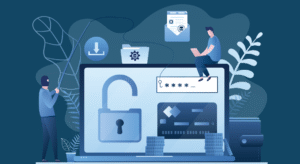Digital connectivity today requires a secure home Wi-Fi network. Wi-Fi is an integral part of your home, connecting all your smart devices, laptops, phones, and entertainment systems to the internet. On the other hand, an unprotected or inadequately secured Wi-Fi network can expose you to the threat of hacking, data theft, illegal access, and even criminal activity through your connection. By improving your Wi-Fi security, you can protect your privacy, keep your speeds stable, and prevent unauthorized outsiders from accessing your network. The first step to protecting your digital life is to take the time to carefully configure your home Wi-Fi network.
Choose a Reliable Router for Your Network
Choosing a reliable router is the first priority for ensuring the security of your home Wi-Fi network. Your home devices and the internet connect through your router’s gateway. Not all routers offer the same level of performance or security. Look for routers that support the latest wireless standards, such as Wi-Fi 6, and integrate strong security mechanisms, including WPA3 encryption. Buying a quality router from a trusted manufacturer can help you achieve faster network speeds and security. Also consider using a router with continuously updated firmware, as these often include security patches that protect against new vulnerabilities.
Change the Default Admin Password and Username
Many routers use a default username and password that are chosen by the manufacturer. These default login credentials are often easy to find and known online, making them an easy target for attackers. Changing these default credentials immediately after setting up your router is one of the most important steps to protect your Wi-Fi security. Set a strong password for your router’s admin panel that includes letters, numbers, and special characters. This update helps prevent unauthorized users from accessing your router settings and compromising your network security.
Set a Strong Wi-Fi Network Name (SSID)
The name of your Wi-Fi network, also known as the SSID (Service Set Identifier), is displayed to devices that are searching for a suitable network. By exposing your router’s make and model using the manufacturer’s default SSID, potential hackers may be able to find clues to vulnerabilities. It’s a good idea to change your SSID to something unique but unrecognizable. Avoid using your name, address, or other personal information in the network name. Smart or generic SSIDs make it harder for outside attackers to specifically target your network.
Enable Strong Wi-Fi Encryption
Encryption is a technology that protects data sent over a Wi-Fi network from being eavesdropped on by outsiders. While most routers support a variety of encryption technologies, WPA2 and WPA3 are currently the most secure options. If possible, make sure your router’s security mode is set to WPA3 when you configure your Wi-Fi; otherwise, use at least WPA2. Avoid using outdated encryption technologies like WEP, which can be easily cracked by hackers. Strong encryption protects your data and prevents your network traffic from being intercepted.
Set a Strong WiFi Password
In addition to setting up proper encryption, setting a strong WiFi password is also crucial to blocking unauthorized access. This password protects your network from hackers in your area. A strong WiFi password should be long and unique and contain uppercase and lowercase letters, numbers, and special characters. Avoid using simple passwords such as “password123” or “12345678,” as automated systems can easily crack them. A strong password helps ensure that only authorized users have access to your network.
Keeping Your Router’s Firmware Updated
The software in your router that manages its security and operation is called firmware. Firmware is released regularly by manufacturers to patch security holes, improve performance, and fix problems. Maintaining a secure network largely depends on regularly updating your router’s firmware. While many current routers offer an automatic update option, you can also manually check for this via your router’s admin panel. Neglecting firmware updates can expose your router to known vulnerabilities that attackers can exploit to gain access.
Setting Up a Guest Network for Visitors
Create a separate guest network for added security while still allowing guests to access your Wi-Fi. Most modern routers offer this feature, isolating the guest network from your main network. Guests can surf the web without having to use personal devices or files on the main network. Set a strong password for the guest network and consider limiting bandwidth or usage time to prevent abuse. This separation provides convenience while also creating a more secure main network.
Conclusion
Protecting your personal data, maintaining internet performance, and protecting against cyberattacks all depend on how you secure your home Wi-Fi network. You can build a solid security foundation by choosing a reliable router, changing default credentials, setting a strong network name and password, enabling strong encryption, and keeping the firmware up to date. Disabling unnecessary features, setting up guest networks, monitoring your network, and backing up settings can further enhance your security. By following these detailed instructions, you can enjoy your connected home with confidence and security.
FAQs
1. Why use WPA3? What is it?
WPA3 is the latest Wi-Fi encryption standard and offers better protection against hackers than older versions such as WPA2 or WEP.
2. Can guests use my Wi-Fi without compromising my home’s security?
In fact, by creating a separate guest network, guests can use the Internet without compromising the main network and my personal devices.
3. How often should I update my router’s firmware?
Check for firmware upgrades at least every few months; you can also enable automatic updates to ensure that your router is protected from the latest threats.
4. Using remote management on my router seems safe.
Incorrect remote management settings can be dangerous. Unless you have a special need and know how to protect it, it is advisable to disable it.
5. What should I do if I find an unknown device on my network?
Change your Wi-Fi password immediately and remove illegal devices to prevent potential security issues.